Changing Default Controls
If you want to be successful in action games like Bullet Echo, you need to use sensitive and responsive controls. The faster you move and shoot, the longer you will survive. It is not possible to do this with the touch screens of mobile phones, but you can use your keyboard and mouse with BlueStacks. The default controls of the Bullet Echo game are simple and practical: You can use WASD to move, and you can use your mouse to turn your character. Don’t worry about the shooting, your character does it automatically. All you have to do is keep your shooting angle on the enemy and not stop moving. A moving target is harder to hit!
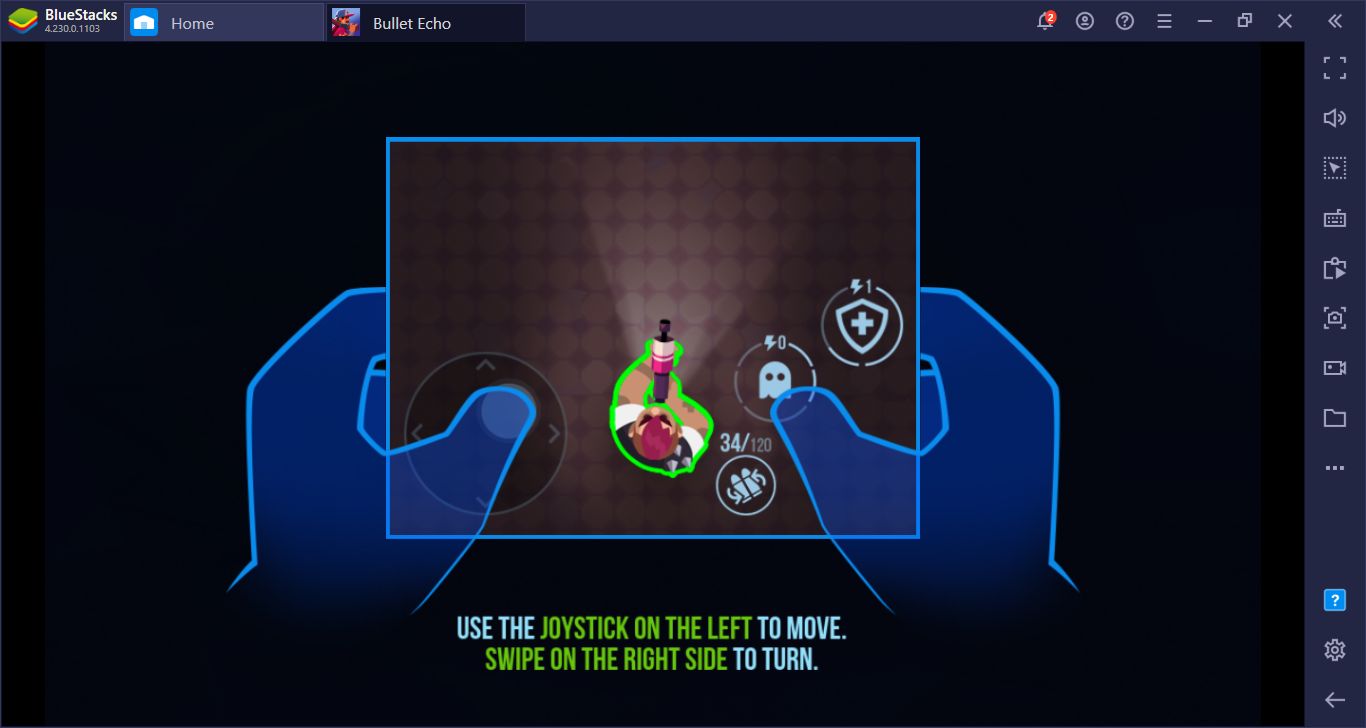
These are the touch controls of the game, but we will use WASD to move and mouse to turn.
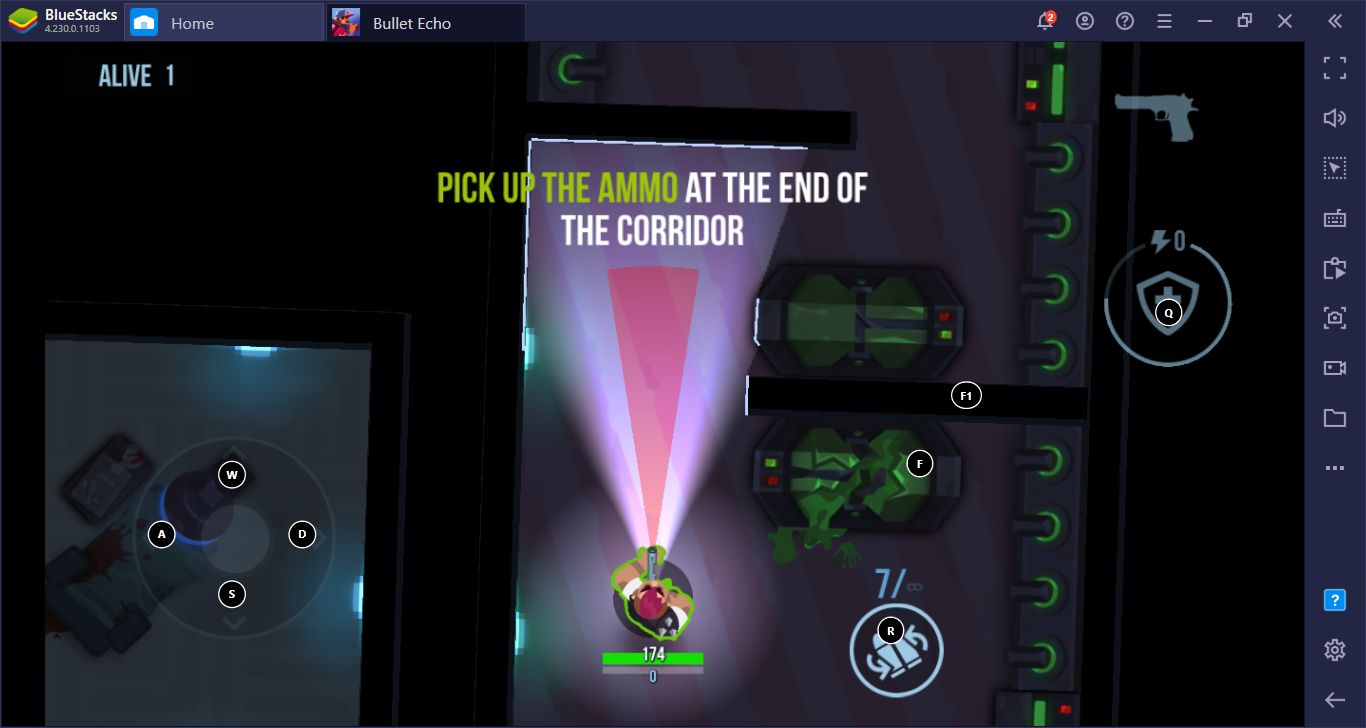
You can see the default keyboard keys on this screen. There are a total of four buttons you can use, and you can assign a key to all of them.
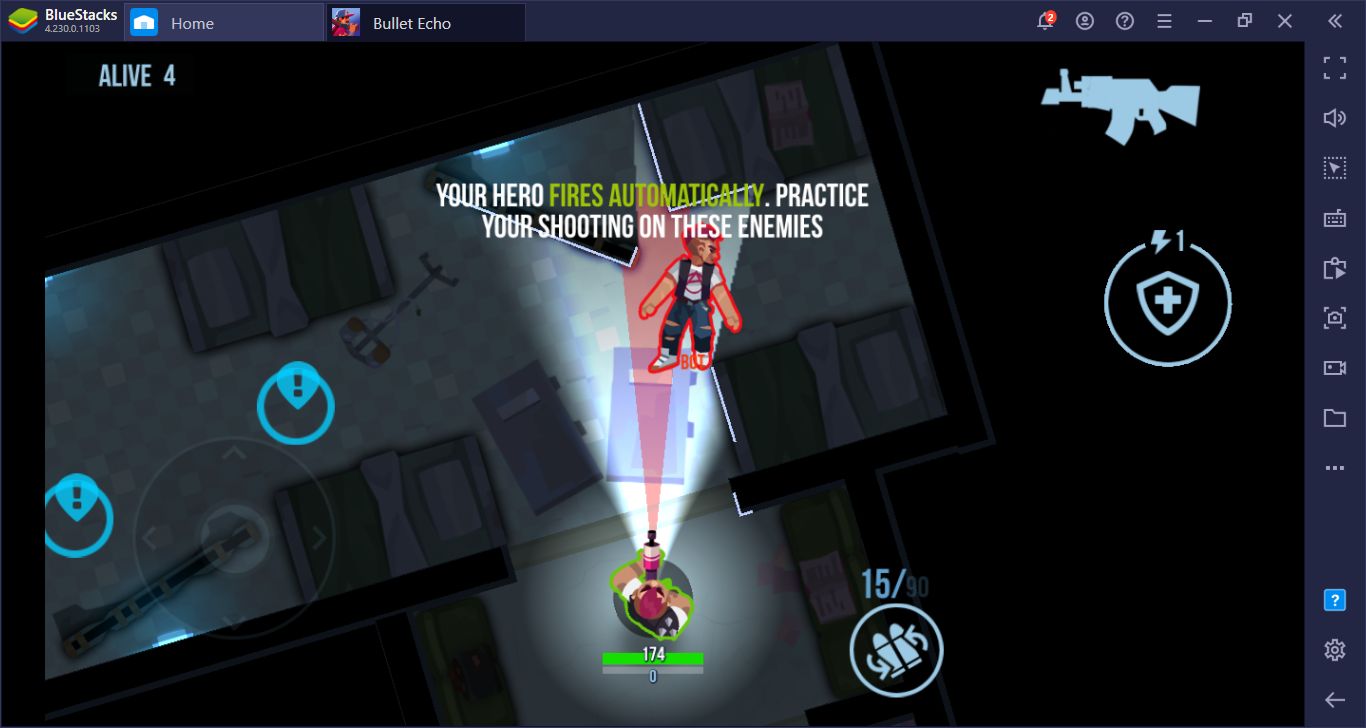
Don’t worry about shooting: You just have to aim. You can also do this perfectly with precise controls.
If for some reason you want to change the default keys, you can do so easily. With Bullet Echo open, look at the right side of the screen – you will see the BlueStacks bar. You can open the controls menu by clicking the question mark icon on this bar. There is also a video showing how you can play the game in this menu. At the bottom, you will see a button that says “edit”, clicking it will allow you to assign new keys to all functions. Remember to hit the “save” button after making a change, otherwise, new keys won’t be saved.
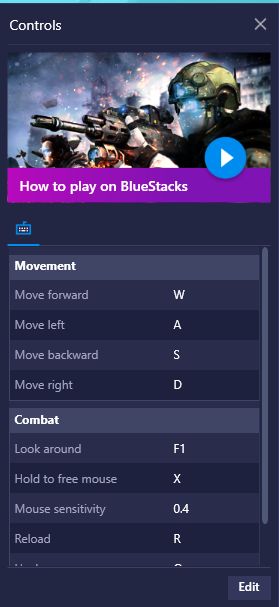
You can open this screen by clicking the question mark icon in the right bar. Hit the edit button in the lower right corner to get started.
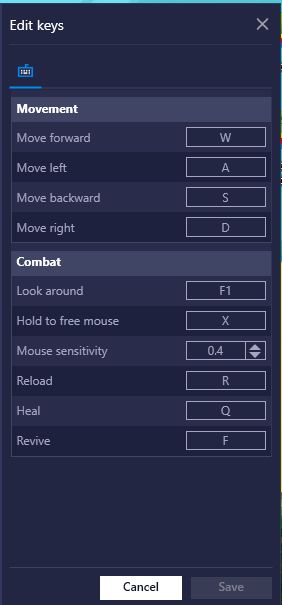
On this screen, you can assign any key to any function you want. Note that there is a special setting for mouse sensitivity: By changing this, you can increase or decrease the control sensitivity. Decide according to your play style.