Installing Bullet Echo To Your PC
Like any other mobile game, you can find all the files you need on BlueStacks Game Center. The installation process is largely automatic and very simple. Launch BlueStacks and type “Bullet Echo” in the search box in the upper right corner of the home screen. After you press the Enter key, you will see a couple of results listed. Select the game among them to open its Play Store page. After clicking the “install” button on this page, you can leave everything else to BlueStacks. Bullet Echo will be downloaded and installed automatically and you will see a notification when it’s ready to play. You can click the game’s icon on the home screen to start shooting cheerfully at your teammates, enemies, and every living creature in general.
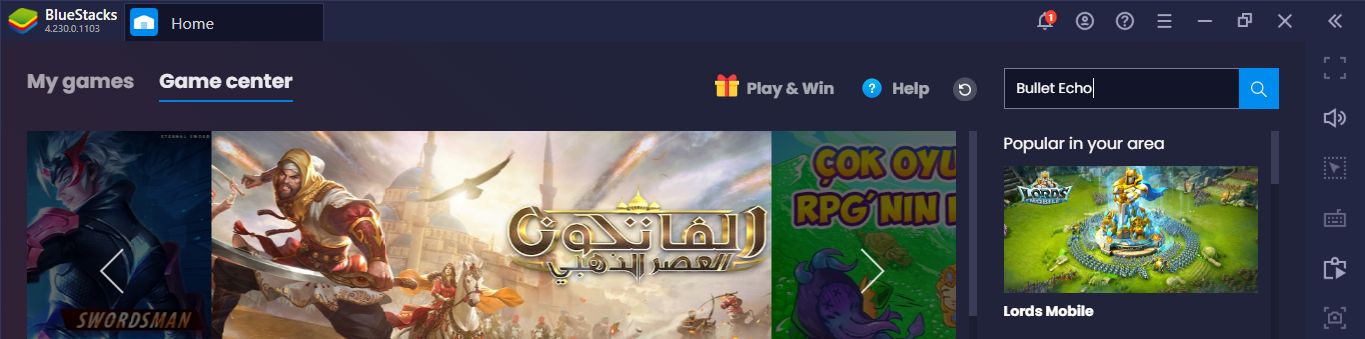
You can see the search box where you need to type the name of the game in this screenshot.
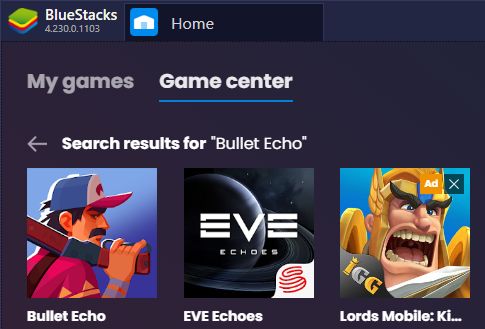
Select the game from the search results.
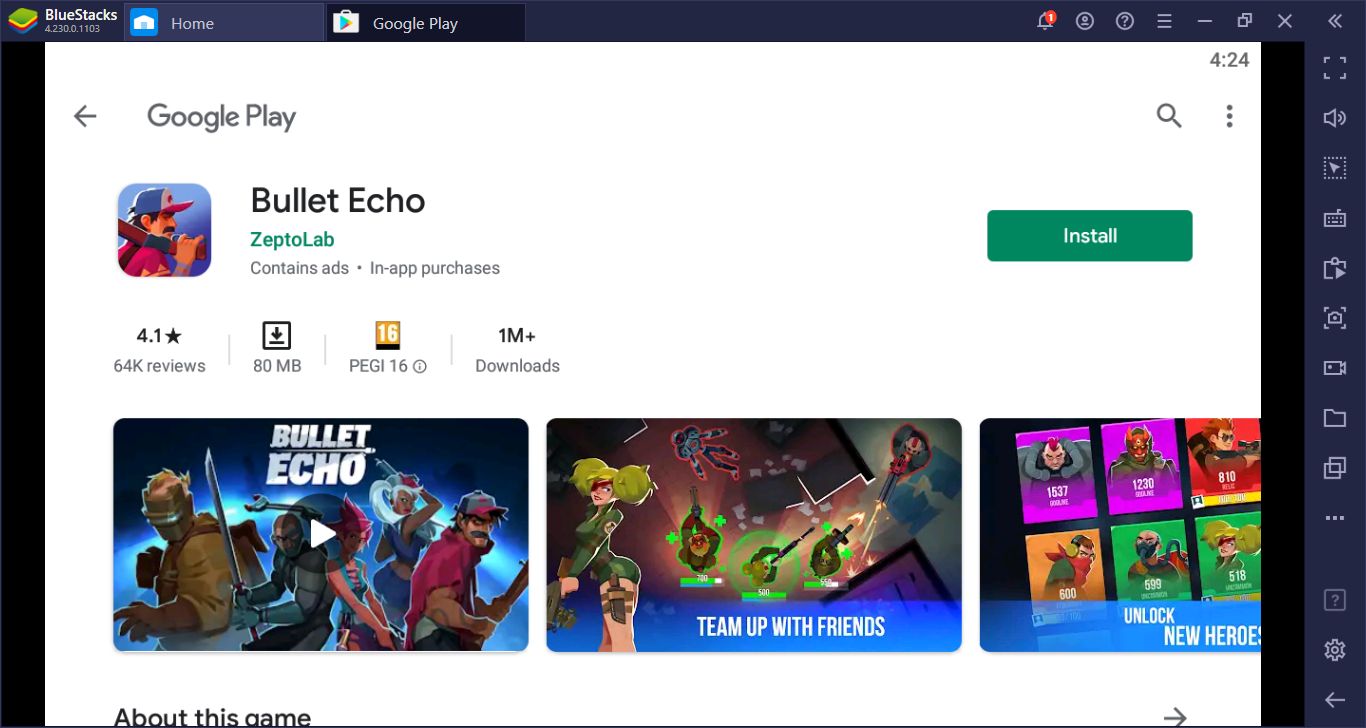
Just click the install button on this screen. Bullet Echo has an installation file smaller than 100MB.
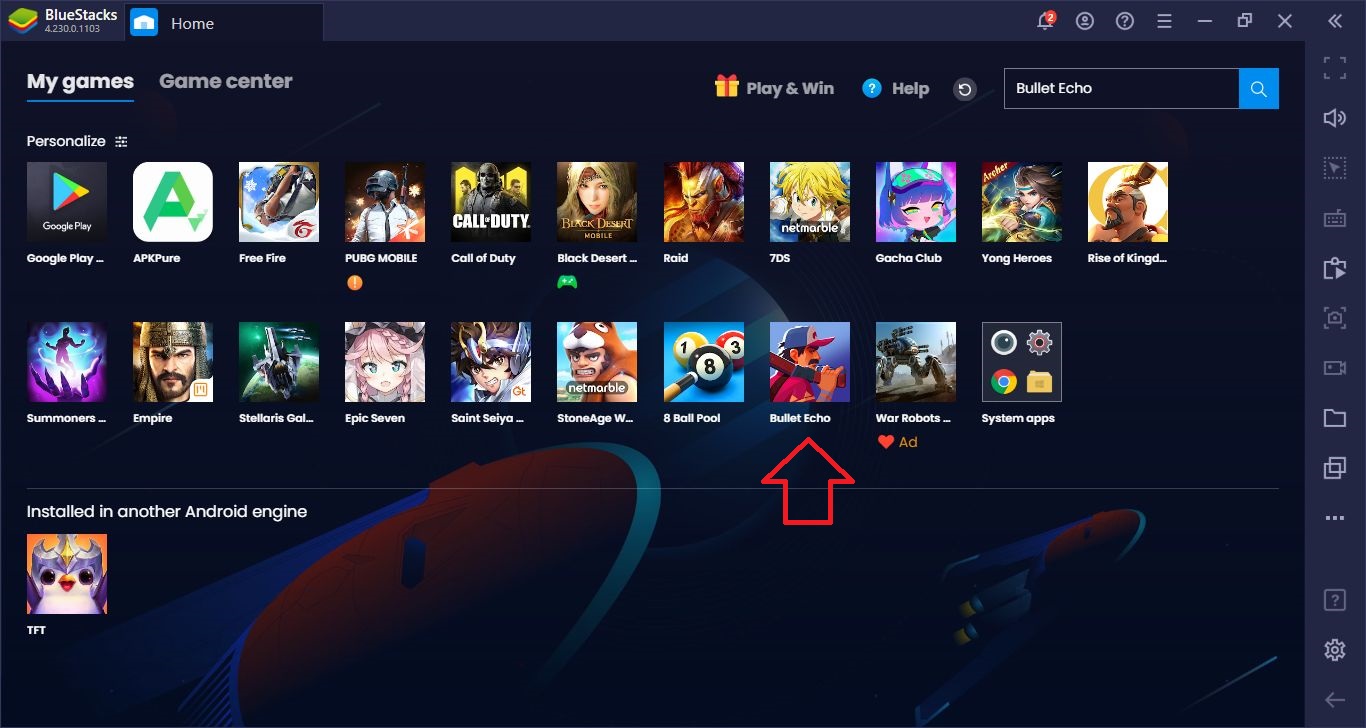
Click on the game’s icon on the home screen to start.